Setting up a machine user¶
In the Accounts application, you can create machine users. While you create machine users, the Client ID and Client secret key can be copied and sent to a user for further usage of the API.
Navigation¶
- Creating a machine user
- Creating a machine user group
- Assigning a machine user group to a partition
- Adding machine users to a machine user group
Requirements¶
- You have the role Machine User Administrator
Creating a machine user¶
- Navigate to User management > Machine users.
The page Machine users opens. - Select the button +Create.
The dialog Create machine user opens. - Enter a name for the machine user.
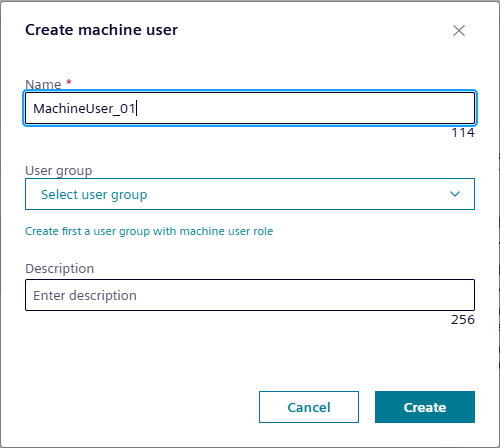
- Select a user group.
- Enter a description.
- Select the button Create.
The machine user is created and the Client ID and Client secret key are generated.
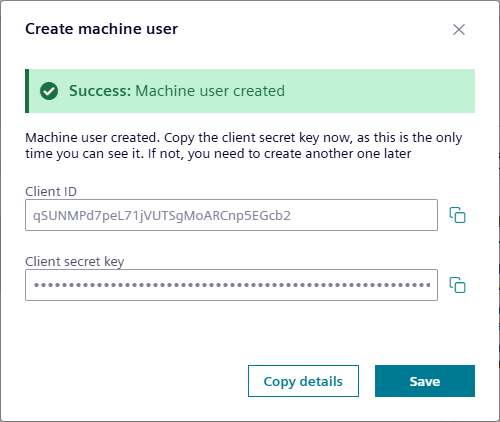
Copy the Client ID and Client secret key. Select the button Copy details to copy the Client ID and Client secret key at once.
Copy the Client secret key within the dialog Create machine user, as this is the only time you can see it. If you don't copy the Client secret key and close the dialog, you need to create another one later. Siemens recommends to store the Client ID and Client secret key in a safe location, for example, by using a password manager.
Select Save to close the dialog.
Creating a machine user group¶
- Navigate to User management > User groups.
The page User groups opens. - Select the button +Create.
The dialog Create group opens. - Select the option Machine user group.
- Enter a name for the machine user group.
- Enter a description.
- Activate the check boxes for the desired roles.
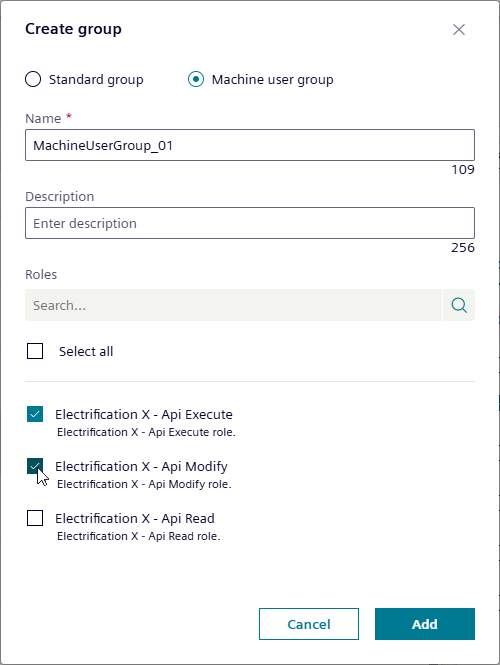
- Select the button Add.
The machine user group is created.
Assigning a machine user group to a partition¶
- In the page User groups, select the desired machine user group.
- Switch to the tab Partition.
The available partitions are shown. - Activate the check boxes of the desired partitions.
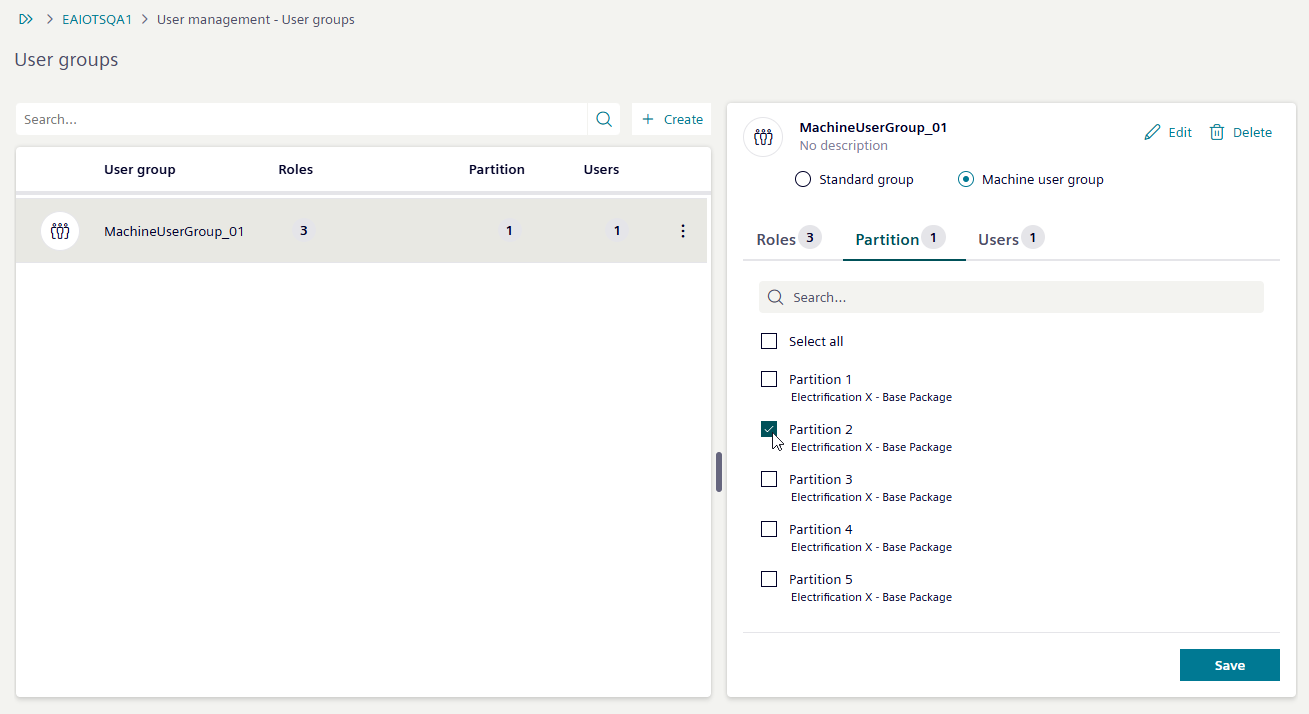
- Select the button Save.
The machine user group is assigned to the selected partitions.
Adding machine users to a machine user group¶
- In the page User groups, select the desired machine user group.
- Switch to the tab Users.
The already assigned machine users are shown. - Select the link Manage users.
The page Manage users opens. - Select the machine users you want to add to the group on the left side of the page.
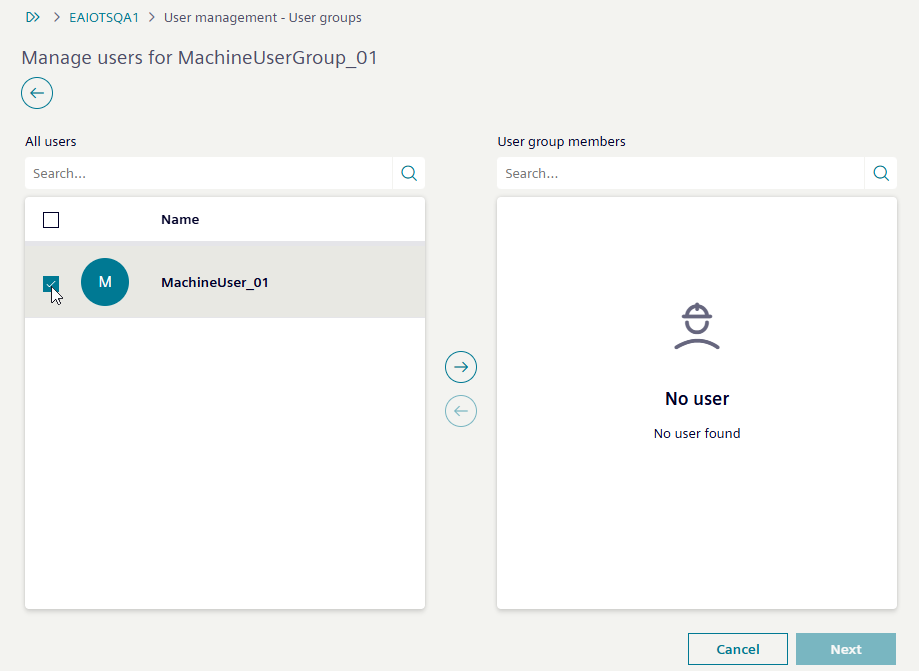
- Select the right-arrow icon to add the selected machine users to the User group members list.
- Select the button Next.
The page Manage users closes and the selected machine users are added to the list. - Select the button Save.
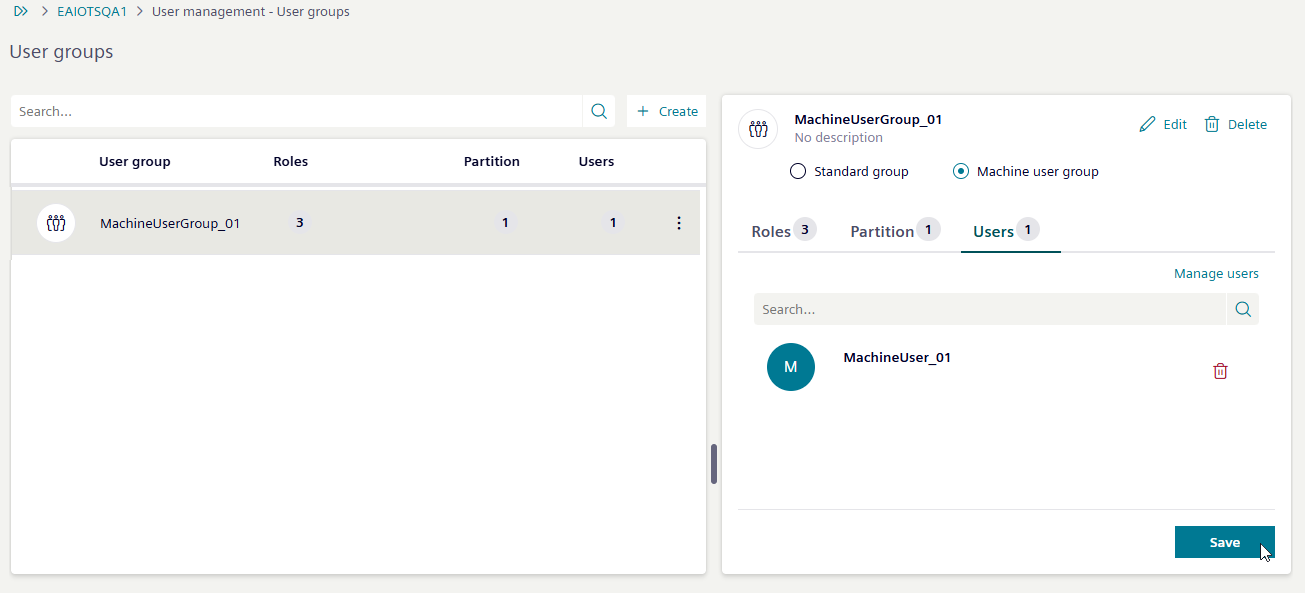
The selected machine users are added to the selected machine user group.